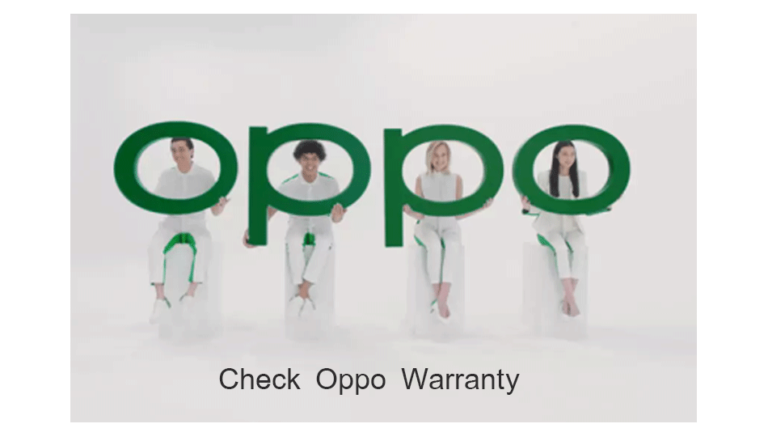Smartphones running on the Android operating system are the most widely used mobile devices worldwide. With its versatility and user-friendly interface, Android offers a plethora of features and tricks that many people are unaware of. Among these hidden gems is the ‘Android Developer Mode,’ which provides access to a variety of useful options for both regular users and tech enthusiasts.
What is Developer Mode?
Developer Mode, also known as Developer Options, is a hidden feature in the Android operating system that caters to developers and advanced users. However, even if you’re not a developer, enabling this mode can unlock some powerful customizations and features that can enhance your overall Android experience.
Products List –
- CPU: Octa-core
- RAM: 8GB
- Storage: 256GB
- Display: AMOLED
- Camera: Dual Camera: 50 MP
- OS: Android 14
- View Details →
Enabling Developer Mode
Enabling Developer Mode is a straightforward process:
- Go to ‘Settings‘ on your Android phone.
- Scroll down and tap on ‘About Phone.’
- Find the ‘Build Number‘ entry and tap on it seven times consecutively.
- After the seventh tap, a message will appear, acknowledging that you are now a developer.
Accessing Developer Mode
Once you’ve enabled Developer Mode, you can access it through the ‘Settings’ menu. On some phones, this option might be found directly within the system settings.
Hidden Options in Developer Mode
Developer Mode offers an array of hidden options and settings that can significantly improve your Android experience:
Products List –
- CPU: Octa Core
- RAM: 6GB
- Storage: 128GB
- Display: PLS LCD
- Camera: Dual Camera: 50 MP
- OS: Android 13 OS
- Status: Coming Soon
- View Details →
Memory Performance Details
Users can delve into memory performance statistics, including average memory usage, available memory, and memory usage by individual apps. This insight can be beneficial in optimizing your device’s performance and identifying resource-heavy applications.
Stay Awake Option
The ‘Stay awake’ option allows you to prevent your phone from going to sleep mode while charging or in use. This is particularly useful when you’re reading, watching videos, or using your phone for prolonged periods.
Bluetooth Audio Quality Improvement
Enabling the Bluetooth Audio Codec Interface in Developer Mode can enhance the sound quality of your Bluetooth headphones or speakers, providing you with a more immersive audio experience.
Force Dark Mode
Force Dark Mode is a nifty option that forces all compatible apps to switch to dark mode. Not only does this save battery on devices with OLED screens, but it also reduces eye strain during nighttime use.
Enhancing Touchscreen Response and Animation Speed
Developer Mode allows you to improve touchscreen response by adjusting animation speed. By tweaking the animation settings, you can make your device feel more responsive and smoother.
- To change animation speed, go to Developer Options and adjust the Windows Animation Scale, Transition Animation Scale, and Animator Duration Scale.
Tips for Utilizing Developer Mode
Here are some tips for making the most of Developer Mode:
- Be Cautious: While Developer Mode offers exciting possibilities, it’s essential to exercise caution while making changes to settings. Incorrect configurations may lead to instability or undesirable outcomes.
- Experiment Safely: Feel free to explore different settings, but ensure you understand their implications. If something goes wrong, you can always revert to default settings.
- Stay Updated: With new Android updates, additional options may be introduced or existing ones might change. Stay informed about any changes to Developer Options.
Products List –
- CPU: Octa-core
- RAM: 4GB
- Storage: 128GB
- Display: IPS LCD
- Camera: Dual 8 MP
- OS: Android 13
- Status: Coming Soon
- View Details →
- CPU: Octa core
- RAM: 8GB
- Storage: 256GB
- Display: AMOLED
- Camera: Triple 64 MP
- OS: Android 14
- View Details →
Conclusion
Android’s ‘Developer Mode’ is a treasure trove of features that can elevate your smartphone experience to a whole new level. From performance optimization to customization, this hidden gem empowers users to tailor their devices to their liking. However, remember to tread carefully, and with the right knowledge and experimentation, you can fully leverage the power of Developer Mode.
FAQs
Is enabling Developer Mode safe?Enabling Developer Mode itself is safe, but making uninformed changes to settings can have adverse effects. Proceed with caution and research before tweaking any options.
Can I access Developer Mode on all Android phones?Yes, Developer Mode is available on almost all Android devices. The method to enable it may vary slightly across different brands and models.
What is the benefit of enabling Force Dark Mode?Force Dark Mode converts compatible apps to dark mode, reducing battery consumption and easing strain on your eyes during nighttime usage.
Can I improve the performance of my old phone using Developer Mode?Yes, changing animation settings in Developer Options can make older phones feel more responsive and snappier.
Is it possible to disable Developer Mode once enabled?Yes, you can disable Developer Mode by navigating to the Developer Options and toggling it off.
Products List –